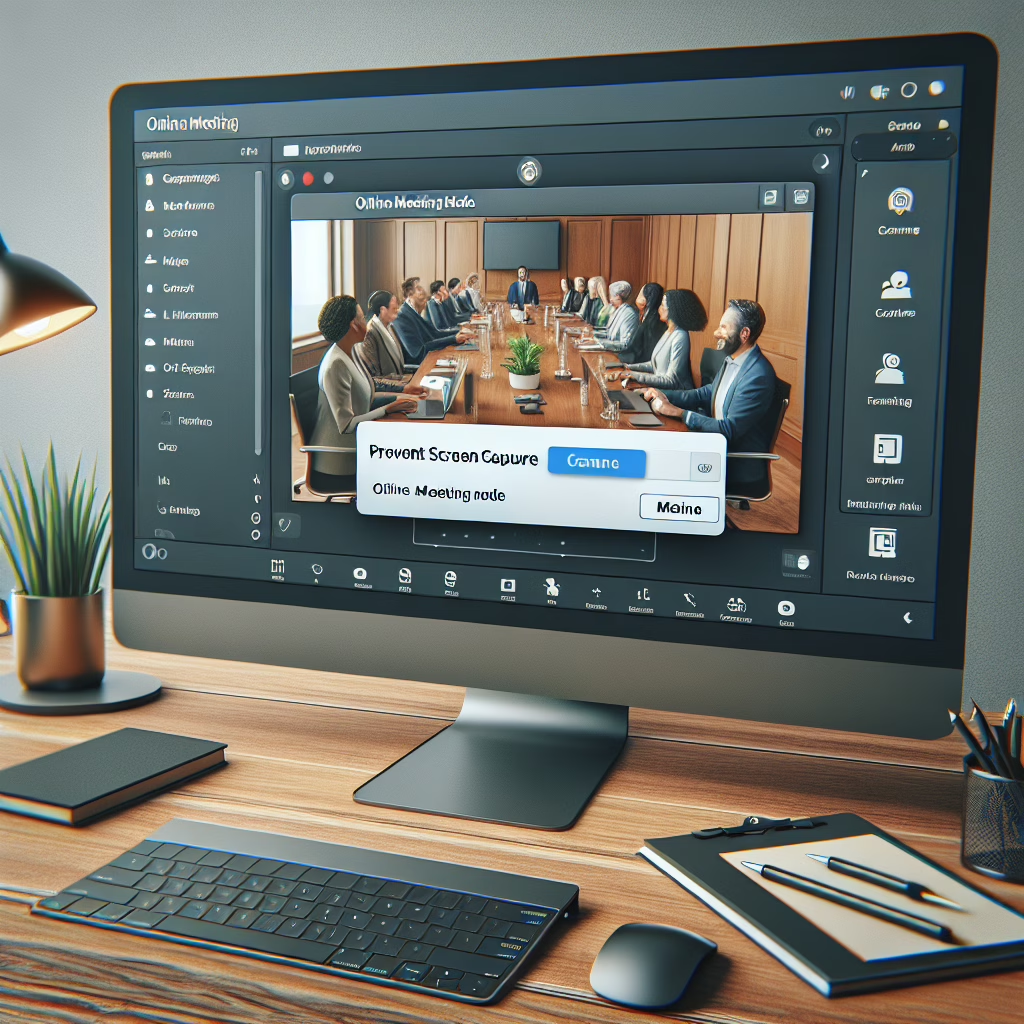Keeping Your Meetings Private: Microsoft Teams Steps Up
In a world where your cat can accidentally become a star of your video conference, Microsoft Teams is here to save the day with its latest feature: a meeting mode designed to prevent screen capture. Yes, that’s right! No more unintentional leaks of sensitive data during those all-important discussions. Let’s dive into this exciting new feature and see how it can help keep your virtual meetings as secure as a vault (or at least as secure as a vault with a slightly rusted lock).
How Does This Magic Work?
You might be wondering, “How does Microsoft Teams manage to keep my secrets safe?” Well, the answer is simpler than you think! This innovative meeting mode utilizes advanced technology to restrict screen capturing while you’re busy discussing trade secrets or sharing sensitive documents, ensuring your meeting remains confidential. It’s like having a bouncer at the door of your virtual gathering, ensuring only the invited guests get in and no one tries to sneak a peek.
When you activate this feature, users won’t be able to take screenshots or use screen recording software. It’s like putting up a “No Peeking” sign for all those curious eyes that might be lurking behind their screens. This functionality is especially useful in today’s remote working environment, where privacy is paramount for both company reputation and employee confidence.
Why Is This Important?
With remote work becoming the new norm in 2025, safeguarding sensitive information during online meetings has never been more crucial. Companies are increasingly worried about data breaches, and rightfully so! Imagine sharing confidential information only for it to end up on the internet faster than you can say “data leak.” This new feature not only protects against accidental exposures but also adds an extra layer of security that businesses can genuinely rely on.
- Enhanced Security: Protect sensitive discussions and files from unintentional leaks.
- Build Trust: Team members feel secure sharing ideas without fear of exposure.
- Improve Productivity: Focus on the meeting rather than worrying about confidentiality.
Furthermore, keeping prying eyes out is not just about security; it’s about building trust within your team. Knowing that your conversations are secure allows everyone to express their ideas freely without worrying about them being broadcasted to the world (or worse, your competitors!).
A Quick Guide to Using the Meeting Mode
Getting started with this new meeting mode is as easy as pie—well, maybe easier if you’ve ever tried baking pie from scratch. Here’s how you can enable this fantastic feature in Microsoft Teams:
- Start a Meeting: Open your Microsoft Teams app and schedule or initiate a meeting.
- Access Settings: Click on the meeting options prior to joining.
- Select Meeting Mode: Look for the option that lets you prevent screen capturing and enable it.
- Enjoy Peace of Mind: Now chat away without the fear of someone capturing your glorious presentation!
The Future Looks Bright for Microsoft Teams
This feature represents just one of many enhancements that Microsoft is rolling out for Teams in 2025. The company seems committed to ensuring a secure environment for all users. As we continue to embrace digital collaboration, features like [meeting mode](https://www.geekyopinions.com/tag/meeting-mode) will ensure we don’t have to worry about who might be taking screenshots while we’re busy discussing our next big project.
Moreover, preventing screen capture means fewer awkward moments when someone inadvertently shares personal documents instead of professional ones (we’ve all been there!). With this enhanced security measure, Microsoft Teams sets the stage for productive and safe meetings.
Your Thoughts on Team Security?
So there you have it! Microsoft Teams has stepped up its game with this new meeting mode. Now it’s your turn: How do you feel about this feature? Do you think it will change the way we conduct our meetings? Share your thoughts in the comments below!
A big thank you to TechRadar for shedding light on this fantastic update from Microsoft Teams! Stay tuned for more insights on how to maximize your productivity and security with Microsoft Teams.