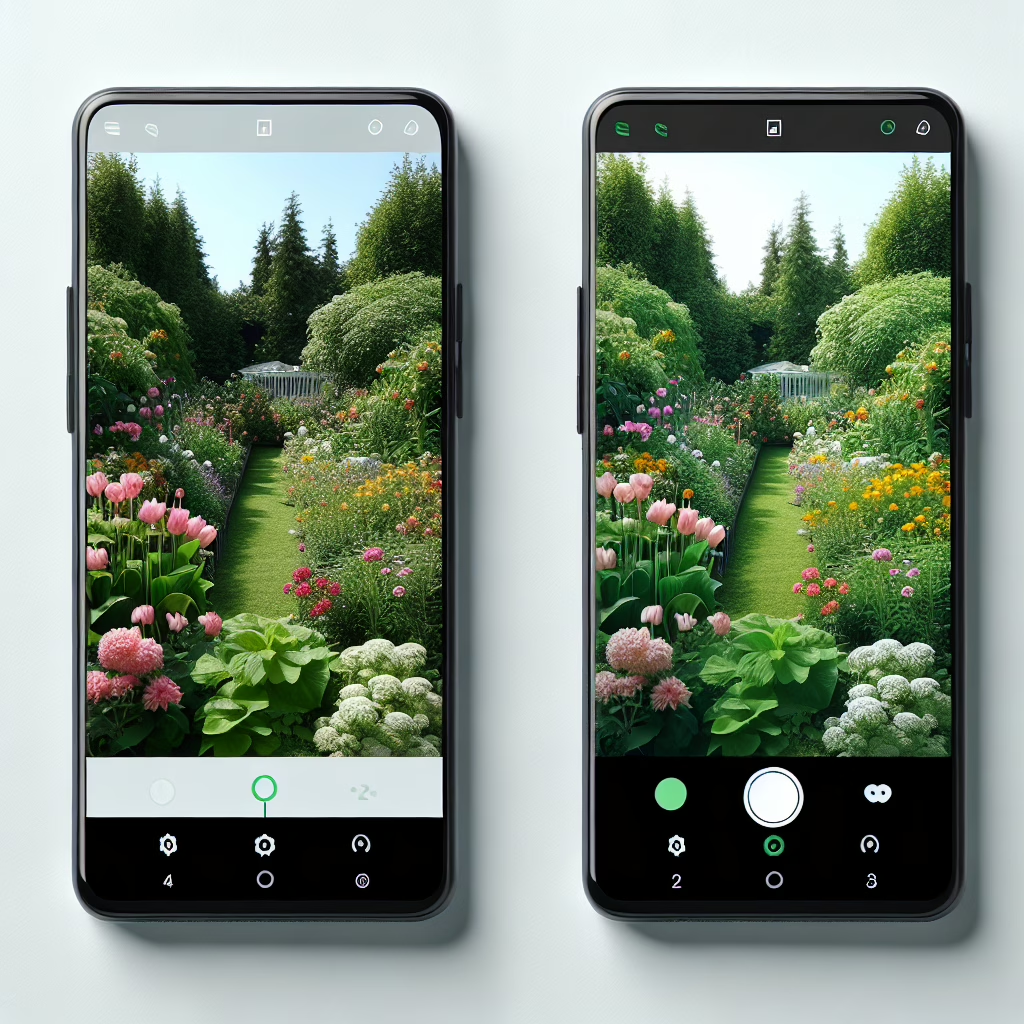Background blur on Android devices is like that friend who always shows up uninvited to the party—sometimes it’s welcome, but other times, it just gets in the way. If you find yourself longing for clear visuals without the fuzzy distraction of background blur, you’re in luck! This guide will help you navigate the settings to disable background blur and reclaim your visual clarity.
Why You Might Want to Disable Background Blur
Imagine this: you’re trying to take a beautiful photo of your breakfast, but the background blur makes it look like a scene from a sci-fi movie. Not ideal, right? Background blur can indeed enhance some images by creating a depth effect, but it can also make your photos and videos feel cluttered. If you prefer sharpness over softness—or if you’re simply not a fan of artistic interpretations—disabling this feature might just be your cup of tea.
How to Disable Background Blur on Your Android Device
Now, let’s roll up our sleeves and dive into how to disable background blur. The steps might vary depending on your specific device model and Android version, but generally, they follow this pattern:
- Open Your Camera App: First things first—launch that camera app that’s been gathering dust since last weekend’s brunch.
- Access Settings: Look for the settings gear icon, which might be hidden in a menu or on-screen. It’s often camouflaged like a ninja.
- Find Background Blur Options: Search through the settings for options related to photo effects or portrait mode. You may find an option specifically labeled as ‘Background Blur’.
- Toggle it Off: Once you locate it, simply switch off the background blur setting. Voilà! You’re now free from the clutches of blurry backgrounds!
If you don’t see the option available in your camera settings, don’t fret! Some apps may not support disabling background blur directly. However, there are alternatives.
Alternative Ways to Avoid Background Blur
If your camera app doesn’t let you disable background blur, consider using third-party apps that offer more flexibility. Apps like Google Camera, Open Camera, or trendy photo editing apps can allow you greater control over your photos. These options cater well to Android users seeking to enhance their photography.
You might also want to check if your device has any software updates pending. Manufacturers sometimes roll out new features (or enhance existing ones) that could change how background blur functions. Keep your device updated—it’s like giving it a spa day!
The Benefits of Going Blur-Free
The benefits of disabling background blur extend beyond just aesthetics; they can significantly enhance your overall user experience:
- Clearer Photos: By removing background distractions, you’ll be able to focus on the subject at hand—your food, your friends, or even that cute puppy!
- Easier Sharing: Clear images are more shareable. Friends will thank you for not bombarding them with fuzzy photos that require squinting.
- More Control: Having control over your image quality means more creativity in how you capture moments.
In short, taking a stand against background blur could turn you into a visual virtuoso!
A Little Humor Goes a Long Way
Let’s face it: life is too short for blurry backgrounds! In a world where we have high-definition everything—from streaming services to video calls—why should our photos look like they were taken in a fog? Remember, disabling background blur is not just about aesthetics; it’s about reclaiming our digital lives and making sure every shot counts.
So whether you’re snapping pics for Instagram or just want to preserve memories with friends and family in high definition, remember: clarity is key! Now go forth and snap away without fear of blurry disasters!
Additional Tips for Better Photography
Here are a few extra tips to ensure your photography skills flourish, especially while using your Android device:
- Lighting Matters: Natural light is your best friend. Take photos during golden hour for stunning results.
- Composition Techniques: Experiment with the rule of thirds or leading lines to create visually appealing shots.
- Editing Apps: Post-processing tools can enhance clarity and correct any photo imperfections without reliance on background blur.
By employing these strategies, you’ll enhance not just your clarity but also the overall quality of your photography.
For more tips and insights, check out our blog for articles like Apple Explores Using Google Gemini AI to Power Revamped Siri and Silksong is out soon, and indie games are getting out of the way. These articles can offer more insights into maximizing your tech and photography.
Now that you’re equipped with these tips and tricks, embrace the art of photography on your Android and enjoy capturing memories with impeccable clarity!